Warps
As you explore the world, you will discover several points of interest in the world that act as warp points. When you interact with a warp point, that warp point will become discovered. All members of a Journey can freely teleport between all warp points that have been discovered on that Journey.
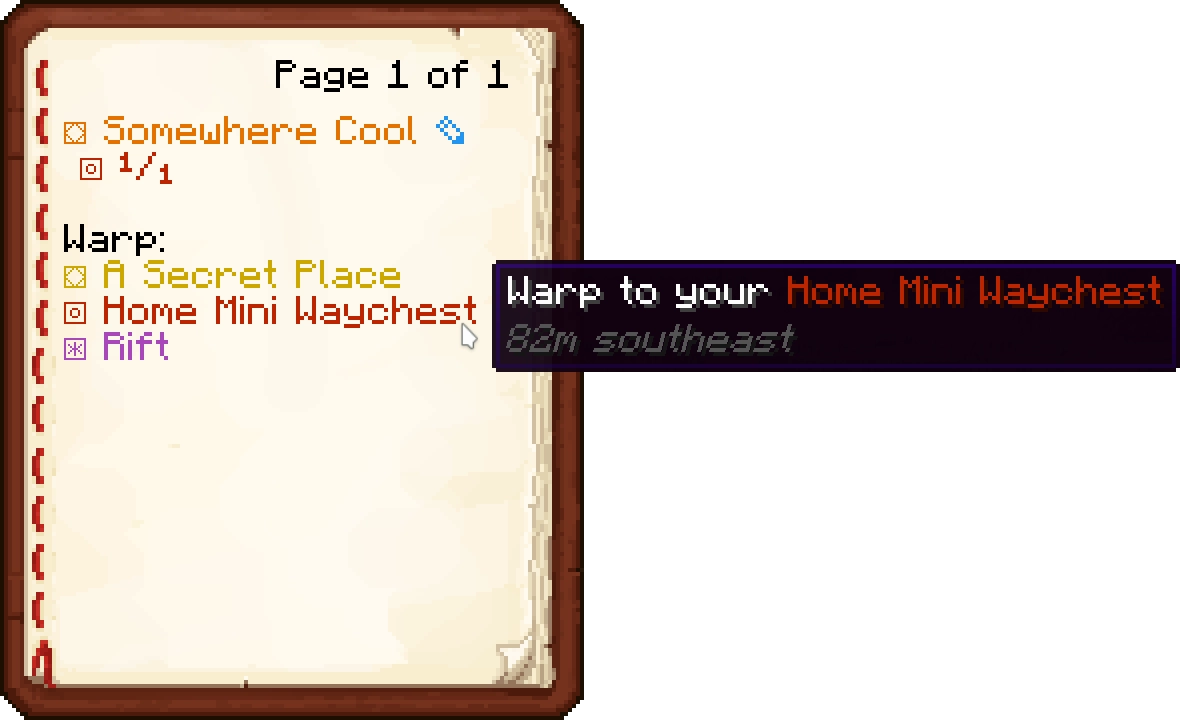
The following blocks in the Overworld act as warp points once discovered:
 Rifts
Rifts Waychests
Waychests Mini Waychests (one-way - see
below)
Mini Waychests (one-way - see
below)
Discovery
Each Journey starts with no unlocked warp points. A warp points becomes unlocked, or “discovered”, when any member of the Journey interacts with it.
Unlocked warp points are saved per-Journey. As soon as anyone on a Journey discovers a Rift or a full Waychest, everyone actively playing on that Journey can freely warp to and from it.
Mini Waychest Warps
Mini Waychests are abundant and a great way to get home quickly. However, Mini Waychests are not typically added to a Journey’s warp menu upon discovery. That means that you can use a Mini Waychest to warp somewhere else, but you cannot warp back to the Mini Waychest - it is a one-way warp.
If a warp will be one-way, the menu indicates as such:
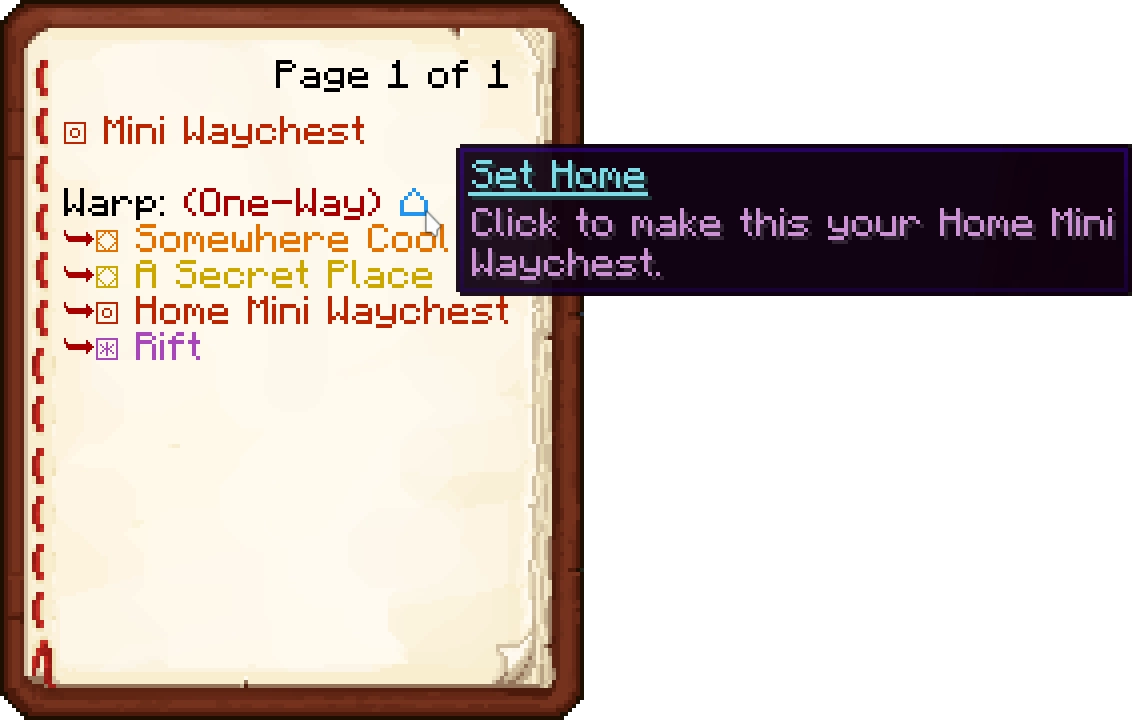
Home Mini Waychest
Each player can set one Mini Waychest as their “Home”. This Mini Waychest does appear in the warp menu for that player only, so they can treat it like any other warp point.
Home Mini Waychests are set per-player, not per-Journey. Each player on a Journey can have a different Home Mini.
A player’s Home Mini Waychest can be changed by interacting with a Mini Waychest and clicking the blue “Home” button. This removes the old Home Mini Waychest as a warp destination.
Region Map Warps
A Region Map placed in an item frame can be used to warp to the Rift shown on the map. To be eligible for warps, the item frame must be placed within the region of protection of a Waychest, and the Rift and Waychest must both already be discovered. This can be a faster alternative to searching for the Rift in the Waychest’s warp menu.
To warp to a Region Map in an item frame, sneak and right-click twice on the item frame.
Favorite Warps
After finding 5 warp points, each player can “Favorite” up to 5. Favorite warps always appear at the top of the warp menu.
To add a warp point as a favorite, go to that warp point, open its warp menu, and click the star
![]() icon next to its name at the top of the warp menu.
icon next to its name at the top of the warp menu.
Moving Warp Points
If a warp point moves, it is still considered the same warp point for discovery purposes. That means the owner of a Waychest or Home Mini Waychest can move it, and still warp to it without needing to re-discover it.